We are committed to making your culinary journey simply delicious.
Like many of you, I find myself swimming in a sea of recipes—scribbled notes, printouts, digital bookmarks, and those precious family recipes passed down through generations. The thought of organizing these, planning meals around them, and sharing these culinary treasures with friends and family can feel as daunting as, well, developing a taste for anchovies! But here's the exciting news: Anchovy, along with our passionate team, is on a mission to turn these daunting tasks into a source of joy and wonder.
With Anchovy, we're not just simplifying the process; we're infusing every step with a dash of magic and a sprinkle of fun. Our goal is to make sure that from the moment you start planning your meals to the time you share your recipes with loved ones, every interaction is as flavorful and enjoyable as your favorite dish. So, let's embark on this delicious adventure together, with Anchovy guiding the way to a more organized, joyful, and magical culinary experience!
How To Use Anchovy
Getting Started
How to download Anchovy
Anchovy is available for free download on both the Apple App Store and Google Play Store. Simply search for "Anchovy" and look for our logo. Anchovy offers both free and premium subscription options. The free version includes meal planning with limited shuffles, limited recipe storage, and a basic grocery list. Our premium subscription offers additional features such as advanced meal planning tools and exclusive content.
Create an Account
After downloading and opening the app, you will be prompted to create an account. You can complete this in a few simple steps:
-
Insert your email address
-
Create a password
-
Click on Continue
-
Verify the email you receive
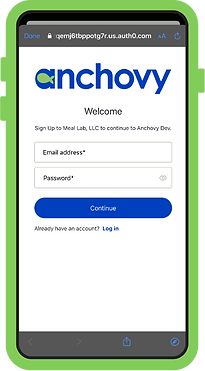
Enter some details about yourself
We'll cook up some fun usernames for you to choose from if you need any suggestions.
-
Fill in the information
-
Select a username or create your own
-
Click on Continue
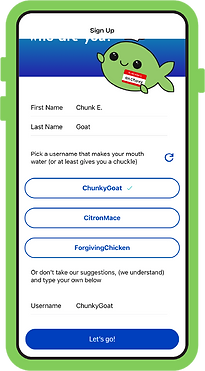
Select a Username
Set Your Preferences
-
From your profile screen, click on the 3 blue dots in the upper right corner of the screen
-
Select Settings
-
Set preferences and/or view policies/contact support or to delete accounts
Anchovy: Your First Friend
Because a blank screen, like a blank piece of paper, is frustrating, your first friend Anchovy is there for you to make sure you never have a blank screen! In fact, your first friend is Anchovy with some great recipes to get you started! To see and select the meals that your friend Anchovy has:
-
On the Profile page, click on the number under Friends.
-
You will see Anchovy's most recent recipes in the carousel.
-
Click on the recipe that you would like to have and click on Request Recipe.
-
You will receive a notification that your request has been accepted.
-
Now the recipe will appear in your list of recipes on the Recipes page (under the Mine column).

Account Management
Edit Your Profile
At any time, you may change your username or add a picture of yourself.
-
From any page, click on your picture/icon in upper left corner
-
Click on Your Picture to edit your profile
-
Make changes, and then click on Done




Connecting and Sharing
Find your Friends
A key element to Anchovy is how easy it is to swap recipes with friends and family. When you are looking for something new for dinner, who better to look to than trusted friends and family (instead of being inundated by 3,000 different recipes that you find with a search online? This is all made possible by Anchovy. All you need to do is:
-
Navigate to Activities in the menu at the bottom of the screen
-
Click on the blue button with the Fish and + sign in the top right hand corner of the screen.
-
You can search by name or username of your friend (usernames are always one word, so do not put a space between words, i.e. PlumMascarpone).
-
You will get a notification that your request has been sent.
-
Your request will appear in the Pending Friends Requests section.
-
When your friend accepts your request, they will show up in the list of Friends on the Profile page.

Accept and Manage Friend Requests
When a person sends you a request to be their friend, you will receive a notification on your screen (if you have Notifications toggled to “on”), and you will also see them in Activities. To accept them:
-
Navigate to Activities.
-
Click on Accept in the Friends Request section of the page.
-
Now you are Friends and can see what each other is cookin'!

View Friends and What They are Cookin'
To view your friends, go to your profile and click the number under Friends. This will pull up the list of your friends and allow you to view their recent recipes by clicking on their profiles. Or, to see recipes from all of your friends, navigate to Recipes and click on Friends



Managing Your Recipes
How to Add Your Recipes
This is one of my favorite features of Anchovy and I hope you will enjoy it as much as I do! Here is how you can get all of your recipes in one place!
-
On the Recipes page, click on the Blue plus sign: + in the upper right corner of the screen
-
Select the method you would like to use to import the recipe
-
Follow the instructions
-
When the recipe appears, check ingredients, and instructions, add, delete or edit any of them
-
Complete any of the fields of interest - adding a Category is recommended, as it will improve the meal planning process
-
Toggle off the Make Recipe Sharable if you do not want it to share it
-
Click Save at the bottom
-
You can add a picture now, or come back and edit the recipe to add a picture.



Edit/Delete a Recipe
You can edit or delete a recipe at any time. All you need to do is navigate to the Recipes page and:
-
On the recipe page, click on the recipe you want to edit
-
Click on the three blue dots in the upper right corner
-
Follow the instructions
-
After editing, select Done
How to Request Recipes from your Friends
-
Navigate to the Recipes page, by clicking on the Recipes Icon in the button left corner of the screen.
-
Click the What's Cookin' column, and you will see the recipes that your friends have recently used. OR On the Profile Page, click on the number in the Friends column and click on a friend's name.
-
Click on the recipe that you would like to have and click on Request Recipe.
-
Once your friend accepts the request, you will receive a notification that your request has been accepted. If you click on the notification, it will take you straight to the full recipe.
View Friends and their Recipes
To view your friends, go to your profile and click the number under Friends. This will pull up the list of your friends and allow you to view their recent recipes by clicking on their profiles.
How to Share a Recipe with a Friend
This is one of the BEST features of Anchovy - you can finally easily share and receive recipes from your friends and family!
-
-
Navigate to Recipes.
-
Click on the recipe that you want to share.
-
Click on the three green buttons at the top of the screen
-
On the menu that pops up, select Share Recipe
-
Select the friend you want to share the recipe with and click share.
-
The recipe will show up in your friend’s recipes.
Meal Planning
Create a Meal Plan
Anchovy will propose a meal plan for you based on your recipes, your friends’ recipes, and will suggest some things you may want to try! Anchovy gives you the option to shuffle the proposed recipe if it doesn’t sound appealing. It’s all about you and what you want to eat, so shuffle away! Actually, Anchovy will get smarter as you make your selections!
To meal plan, all you need to do is:
-
Navigate to Meal Planning, by clicking on the Plan icon in the menu at the bottom of the screen.
-
Click through the days to see what you have to look forward to!
-
Anchovy may also propose some things in your friend’s lists that you might like to have - just click on Request next to the proposed item if you are interested.
-
You can Add something else to the meal by clicking the Add a Recipe for Dinner button, or you can use the Shuffle feature by clicking on the circular blue arrow.
-
At any time, you can Edit the day or your plan preferences by clicking on the three blue dots in the upper right-hand corner of the screen.
-
If you choose Edit Day, you can delete anything proposed.
-
If you choose Edit Preferences, you can alter the meals that you want to show up in your meal plan.


Using the Social Feed
Take or Upload a Photo of your Dish
You can take a photo in the app or choose an existing photo from your camera roll.
-
Navigate to the Social Feed by clicking on the Feed icon in the menu at the bottom of the screen.
-
Click on the Plus in the top right corner.
-
Select Take a Photo or Choose Existing.
-
Crop your photo if necessary



Add a Caption and Link Your Recipe in-app
Share your recipe with your friends on Anchovy!
-
After cropping your image, you can attach a Caption and Recipe.
-
Select from your own collection of uploaded Recipes
-
When your post is prepared, hit Share to post your recipe. (don't worry, you can go back and Edit this later if needed!)
-
Once your post is uploaded, your friends will be able to Comment and Request Recipe with a tap of a button.



Interacting with Other Users Posts
Anchovy makes it easy to try the recipes your friends are cooking up at home. Comment, Request Recipes, and Share with others.
-
Select Request on a friends post to add their recipe to your collection.
-
Select Comment to leave a public message on other's posts.




Edit or Delete your Post
Everybody makes mistakes, don't panic!
-
Select the Three Dots in the top right corner of your post.
-
Select Edit to change the Photo, Caption or Recipe link after your original post
-
Select Delete to... Delete your Post!


Grocery List
Generate a Grocery List
Based on the recipes that you have in your meal plan; Anchovy will generate a grocery list. It is easy to edit or delete items from the list (if you already have them in your pantry).
-
Navigate to the List page by clicking on the List icon in the menu at the bottom of the screen.
-
Click on the Add Recipe to Grocery List button
-
Select the recipes, by clicking on them to add to the grocery list.
-
If you want to buy ingredients for something not in your meal plan, just click on the search bar and type in the recipe you want.
-
Click on the Add to Shopping List button.
-
The list will be generated - it may take a minute or two based on how many recipes selected.
-
By clicking the three green dots in the upper right corner, you can either edit the list, add more recipes to the list or clear the entire list.

Additional Questions
Troubleshooting Common App Issues
If you are having technical problems, please look at the Common Troubleshooting steps listed below. If none of these steps resolve your problem. Please complete this form to submit a complete description of the problem you are experiencing. If you would like to submit a general comment about your experience with the app and/or suggestions to improve it, please use this form.
Common Troubleshooting Steps:
Check Internet Connection: Make sure you have a stable internet connection. Anchovy requires an active internet connection to function properly.
Restart the App: Close the Anchovy app completely and then reopen it. Sometimes, restarting the app can resolve minor issues.
Restart Your Device: If you're still experiencing problems, try restarting your device. This can help refresh the system and resolve any temporary issues.
Check for Beta Updates: If you're participating in a beta test, make sure you have the latest beta build installed. Developers often release updates to address bugs and improve performance.
Clear Cache and Data (Android Only): If you're using Anchovy on an Android device, clearing the app's cache and data may help resolve issues. You can do this through your device's settings under the "Apps" or "Application Manager" section.
Feedback and Suggestions
Got a sprinkle of genius or a pinch of suggestion? We're all ears and taste buds here at Anchovy! Whether it's a feature you're craving, a little hiccup in your app experience, or just a bright idea that popped up while meal planning, we want to hear it all. Click here to share your thoughts with us through our quick and easy form. Your feedback is the secret ingredient to making Anchovy even more delicious and delightful!
How to Report App Issues
If you've encountered a bug or a glitch in the Anchovy app, we're here to help. Click here to spill the beans through our issue report form. Your insights help us whip our app into top chef shape and ensure a smooth cooking journey for you and fellow food enthusiasts!
Collaborations and Partnerships
We're always on the lookout for fresh and exciting collaborations that can spice up our app and delight our food-loving community. Whether you're a chef with tips to share, a blogger with stories to tell, or a brand with values that align with ours, we'd love to hear from you. Click here to propose a partnership or collaboration!
Contact us!
Questions, comments, or just want to chat about your latest culinary conquest? We're all ears and ready to hear from you. Whether you need support, have a suggestion, or just want to share your love for food, reach out to us at info@anchovy.app. Let's get the conversation cooking!



